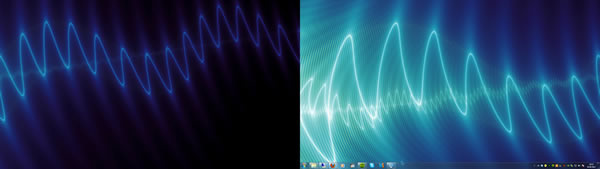Even Mr Bolt-on knows this.
Everyone with some experience with Windows and more than one monitor connected, knows that Microsoft’s good old operating system just can’t handle multiple monitors very well.

Even Mr Bolt-on knows this.
Little has improved in Windows 7, and I was therefore faced with some odd challenges just trying to make a simple 3840×1080 pixels wide wallpaper fit properly.
The only built-in “wallpaper mode” that works with multiple monitor wallpapers is the “tile” mode. However, it didn’t work correctly on my setup, as it kind of started on the wrong display due to the internal “ranking” of my monitors, making the result look like so:
After a quick Google query or two, I happened upon the perfect tool to MacGyver this problem away:
Sumeet Patel’s MultiWall wallpaper tool.
MultiWall is freeware, though it has non-intrusive space for ads and a PayPal donate button (just like you see on TommyNation.com if you don’t have AdBlock installed).
I instantly realized what a great tool MultiWall really is! It just does what it says, and even more. MultiWall seems to solve all of the issues I was having, simply by re-making the images using workarounds to “trick” Windows into displaying your multi-monitor wallpapers correctly.
It really makes you wonder why Microsoft with their thousands of programmers, haven’t put options like this in Windows as standard features years ago?
MultiWall has some simple yet effective, built-in pre-processing options such as Black & White, Greyscale, Sepia, Mirror and more. It also performs rotation, resizing and automatic cropping. You can pan the wallpaper(s) manually by clicking and dragging, if need be. (Double-click the pan value to reset). There’s also a feature for sharing your wallpapers and searching local storage or the Internet for new wallpapers, directly from within MultiWall.
After you’ve launched MultiWall for the first time, it will keep running on the background to monitor for changes in the virtual screen layout, and auto-adjust your wallpaper if necessary. There’s a button to force a detect for changes if needed. 
You must tick the “Run at startup” box if you want it to automatically monitor for changes after rebooting. I recommend ticking the “Auto apply” button to see the changes you’re making “in real time”.